
Jigsaws
Sounds
Video
Custom Shows
vba code
NaviSlides
Games for teachers
Bullets
Triggers
Security
Flash Cards
Multiple Instances
PowerPoint 2007
Mail Merge
Random events
Animation
Hyperlinks
Set spellcheck language
PowerPoint Drag and Drop
Two Instances of PowerPoint In version 2007 and Earlier
If you want to edit two PowerPoint presentations side by side you can open them both and choose Windows> Arrange All. If you have a multiple monitor set up it's possible to stretch Powerpoint across the two monitors and then arrange all to have one presentation in each monitor.
The problem is you only get one toolbar and need to flick back and forth between monitors.
In later versions than 2007 PowerPoint opens in seperate windows.
Solution
Confuse PowerPoint.
Set up a second user account. It MUST have a password. Start Powerpoint as normal THEN start a second instance as the second user!
How? In the Start menu SHIFT right click the PowerPoint icon and choose "Run As" and enter the details for the other user. You need to have Admin privileges to do this!
You will also find that the second instance saves by default to the second users "My Documents" but this can be changed in Tools > Options > Save tab.
You can stretch the display so that you have one instance on each of the two monitors which is a nice way to edit .
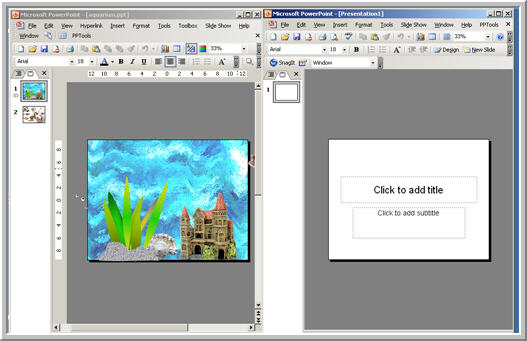
Want Two Shows to run at once?
Articles on your favourite sport
Free Microsoft PowerPoint Advice, help and tutorials, Template Links
This website is sponsored by Technology Trish Ltd
© Technology Trish 2007
Registered in England and Wales No.5780175
PowerPoint® is a registered trademark of the Microsoft Corporation
