
Jigsaws
Sounds
Video
Custom Shows
vba code
NaviSlides
Games for teachers
Bullets
Triggers
Security
Flash Cards
Multiple Instances
PowerPoint 2007
Mail Merge
Random events
Animation
Hyperlinks
Set spellcheck language
Pattern Fills in PowerPoint 2007
**STOP PRESS** Free Add In puts them back!! See Here
In earlier versions of PowerPoint it was possible to use patterned fills which were great for B&W printing. This seems to have disappeared from version 2007!
The good news is that it is really still there and pattern fills that scale when the shape is resized can still be produced - The bad news is that at first glance they are only accessible with vba code!
Here's a way to get at it without code. sadly AFAIK this method will NOT work with graphs but only with shapes.
First open WORD and draw a shape. In WORD pattern fills still exist so fill the shape with the pattern you need. If you wish make several shapes with different patterns. Now copy paste it (them) into PowerPoint.
Now in PowerPoint draw the shape(s) you need to fill.
Select the pasted "WORD" shape and then in the Home Tab double click the format painter tool and then click the shape(s) you have just drawn.
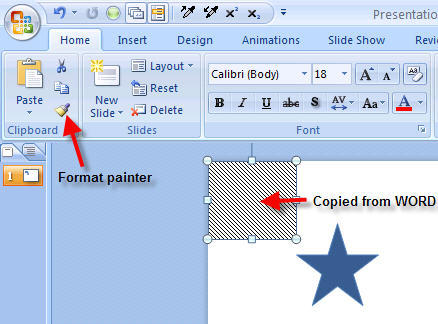
Select the Format painter
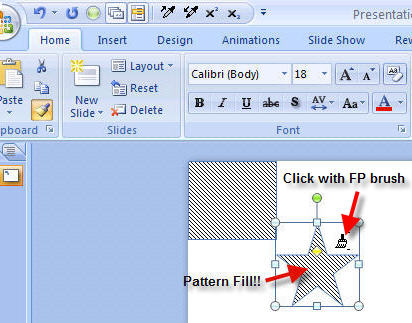
Fill the shape!
If you use patterns a lot in a presentation then instead of the format painter you might want to use the "Pick Up Style" and "Apply Style" tools. This has the advantage that the pattern picked up will be remembered and can be used at any time.
The easiest way to use these tools is to go to Office Button > PowerPoint Options > Customize and in the "Choose commands not on the ribbon" select and add the two tools to the QAT. You can see the two "eyedropper" tools on my QAT in the screenshots above.
If you use this method you might want to save a slide with your favourite patterns and use "Reuse Slides" to add it to a presentation that needs pattern fills!
See also "old style" Word Art in PowerPoint 2007
Articles on your favourite sport
Free Microsoft PowerPoint Advice, help and tutorials, Template Links
This website is sponsored by Technology Trish Ltd
© Technology Trish 2007
Registered in England and Wales No.5780175
PowerPoint® is a registered trademark of the Microsoft Corporation