
Jigsaws
Sounds
Video
Custom Shows
vba code
NaviSlides
Games for teachers
Bullets
Triggers
Security
Flash Cards
Multiple Instances
PowerPoint 2007
Mail Merge
Random events
Animation
Hyperlinks
Set spellcheck language
Edit Video in PowerPoint
Ok, you cannot really do this although it is promised for version 2010. If you need to play only a portion of a video then the best way is to edit in a video editor. Even the free Windows Movie Maker will do a better job than this method.
Here's how to do a crude cut in PowerPoint then:
First insert the video and choose "Start Automatically"
Open the custom animation pane and you will see something like this:
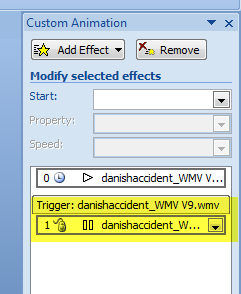
You can delete the second highlighted animation.
Now select the video and Add > Animation. Choose Movie Action > STOP. The pane should now look like this:
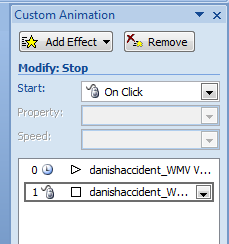
Both animations need to be changed. First double click on the first PLAY animation and in Effects set the start playing from time to the start time you need.
The second animation needs to with previous. Double click it and in Timing set the delay to the time you want the video to play for.
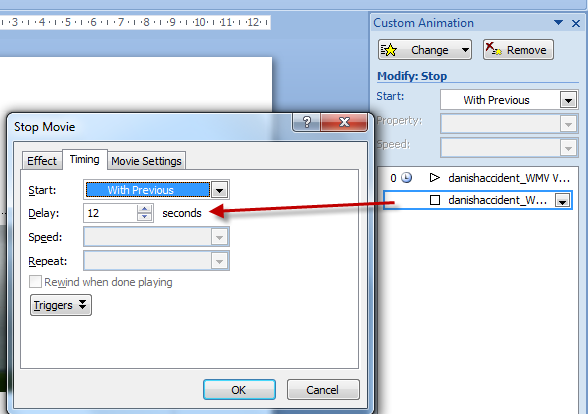
NOTE This timing may not be accurate!
Articles on your favourite sport
Free Microsoft PowerPoint Advice, help and tutorials, Template Links
This website is sponsored by Technology Trish Ltd
© Technology Trish 2007
Registered in England and Wales No.5780175
PowerPoint® is a registered trademark of the Microsoft Corporation