
Jigsaws
Sounds
Video
Custom Shows
vba code
NaviSlides
Games for teachers
Bullets
Triggers
Security
Flash Cards
Multiple Instances
PowerPoint 2007
Mail Merge
Random events
Animation
Hyperlinks
Set spellcheck language
Change Image of Media File
When you isert music in a recent version of PowerPoint It will look like this.
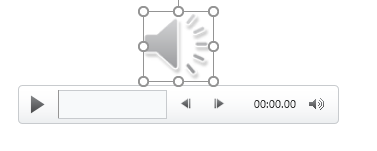
You can alter the grey speaker image by going to Audio Format > Change Picture. If needed you can select several items as long as they are on one slide and change all at once.
However if you want to use VBA code to do this you might find it hard to work out the code! You will need code if you need to change pictures throughout the presentation or maybe if you are adding the sound with code and adding a different image to each. The Change Picture method is not supported in VBA so a different method is needed.
Here's How To Do This With VBA
Sub swap_image()
Dim omed As Shape
Dim osld As Slide
Dim T As Single
Dim L As Single
For Each osld In ActivePresentation.Slides
For Each omed In osld.Shapes
If omed.Type = msoMedia Then
If omed.MediaType = ppMediaTypeSound Then
T = omed.Top
L = omed.Left
'obviously change this path
omed.MediaFormat.SetDisplayPictureFromFile
("C:\Users\info\Desktop\john1.jpg")
omed.Height = 40 ' This can be changed to make the image larger
omed.Top = T
omed.Left = L
End If
End If
Next omed
Next osld
End Sub
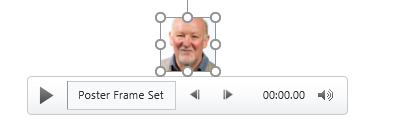
Articles on your favourite sport
Free Microsoft PowerPoint Advice, help and tutorials, Template Links
This website is sponsored by Technology Trish Ltd
© Technology Trish 2007
Registered in England and Wales No.5780175
PowerPoint® is a registered trademark of the Microsoft Corporation