
Jigsaws
Sounds
Video
Custom Shows
vba code
NaviSlides
Games for teachers
Bullets
Triggers
Security
Flash Cards
Multiple Instances
PowerPoint 2007
Mail Merge
Random events
Animation
Hyperlinks
Set spellcheck language
PowerPoint Text in Circle (2007)
PowerPoint improved Word Art in 2007. This shows how to get text to animate in a circle.
Start by creating a text box and adding the text:
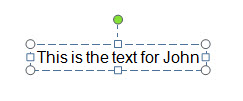
Next decide on the diameter of your circle (be realistic - will the text fit!) Right click the edge of the text box and use "Size and Position" to set the (equal) width and height. With the textbox still selected use FORMAT > TextEffects > Transform to select Follow Path > Circle.
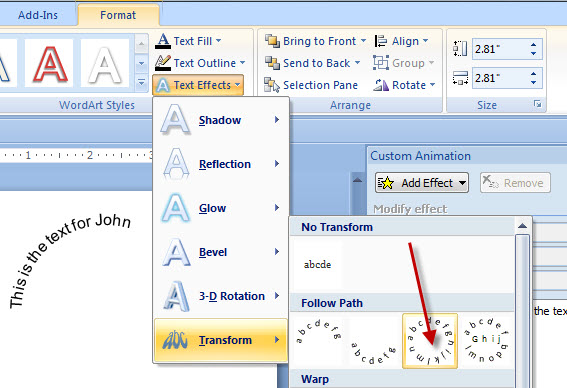
You should now see the text is curved (but probably not a circle) and a pink handle. Drag the handle untill the path just forms a circle.
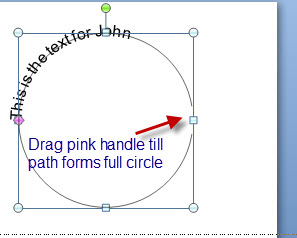
Now select the textbox (not the text itself) and change the font size until the text just fills the circle. Finally use the green handle to rotate the shape so that the start of the text is just to the right of top centre.
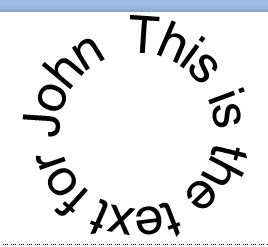
To animate add a wheel animation set to ONE spoke.
A much easier way to circulate text and or shapes is the new Add In!!
Articles on your favourite sport
Free Microsoft PowerPoint Advice, help and tutorials, Template Links
This website is sponsored by Technology Trish Ltd
© Technology Trish 2007
Registered in England and Wales No.5780175
PowerPoint® is a registered trademark of the Microsoft Corporation