
Jigsaws
Sounds
Video
Custom Shows
vba code
NaviSlides
Games for teachers
Bullets
Triggers
Security
Flash Cards
Multiple Instances
PowerPoint 2007
Mail Merge
Random events
Animation
Hyperlinks
Set spellcheck language
Add Connectors to Smart Art
Suppose you have created a Smart art diagram but now you need to add connectors (that move with the diagram). For example modify the top diagram below to the lower one. Don't try to ungroup before you have added your content. The diagram cannot be reverted to Smart Art so maybe work on a copy.
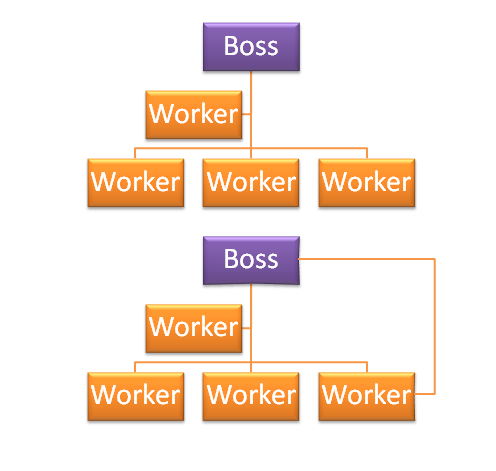
You will find that you cannot conect to the Smart art components.
Here's How To Get There!
First UNGROUP (if you have 2007 you will need SP2). Now select first the diagram (if not selected) and after a short pause to prevent a double click select one of the components to be "connected".
Now move the cursor over the component but AWAY from the text so you have a four headed arrow >> RIGHT click >> Edit Points.
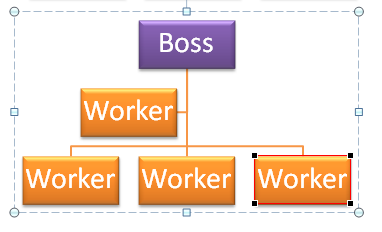
Now RIGHT click again at the point on the border where you need the connection and Add Point. Be carefulto get the cursor over the border to have the Add Points cursor.
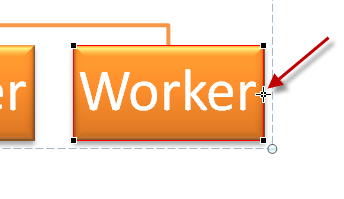
Do the same for the other shape and now you can add a connector. You can use the format painter to make the new connector match the others.
Articles on your favourite sport
Free Microsoft PowerPoint Advice, help and tutorials, Template Links
This website is sponsored by Technology Trish Ltd
© Technology Trish 2007
Registered in England and Wales No.5780175
PowerPoint® is a registered trademark of the Microsoft Corporation