
Jigsaws
Sounds
Video
Custom Shows
vba code
NaviSlides
Games for teachers
Bullets
Triggers
Security
Flash Cards
Multiple Instances
PowerPoint 2007
Mail Merge
Random events
Animation
Hyperlinks
Set spellcheck language
Portrait AND Landscape PowerPoint
A very common question is:
How can I mix portrait and landscape slides in one
presentation?
OR
Why won't Microsoft let me do this?
Why?
PowerPoint is primarily a presentation program and in the SHOW there's no point having both layouts unless you intend to keep rotating the screen to accommodate it.
The diagram shows Landscape and Portrait slides on the same screen. NOTE they are the same height.
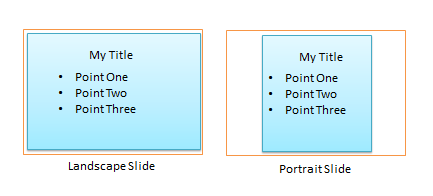
Workarounds.
The usual suggested "answer" is to have TWO presentations and link between them as required. For us this does not work well in show mode though it can make printouts easier (see later).
Our preference if the show is more important than printouts is to create layouts (2007 / 2010) or Masters (2003) that mimic a portrait layout and use these for the "Portrait" slides in a single presentation. This avoids all complications with linking but will not print well.
If you need a printout you might want to also create a portrait presentation which can be quite quick if you copy and paste content.
Layouts to mimic Portrait slides. Look at the diagram above again. All we need do is create layouts which look like this and blank out the areas of screen we do not want to see.
An Example
In 2007 / 2010 go to the layout closest to what you need and duplicate it (In 2003 you will need to duplicate the master)
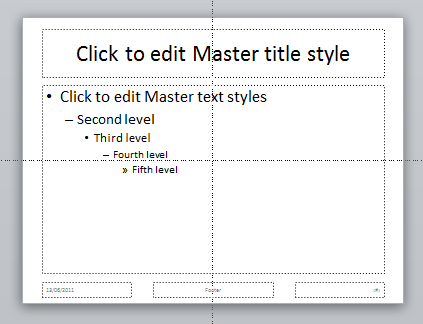
Now resize the Placeholders to mimic a portrait layout.
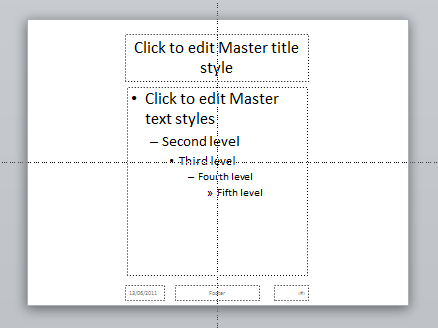
Finally add two black rectangles to blank the screen you do not want to appear.
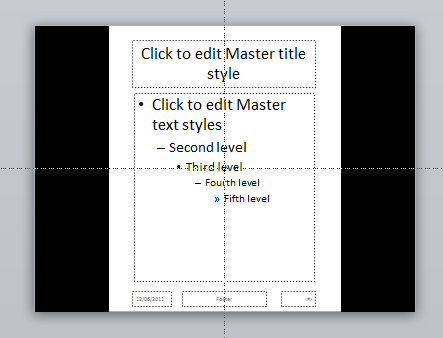
I want to PRINT As Well!
This method is not good for printing. The best solution is to create another presentation in true portrait layout (see below for how to retain slide numbers). This may sound like a lot of work but if you copy paste your content from the original it should be quite quick!
Printing From TWO Presentations as Handouts
The problem here is the slide numbers will not match. To get round this in each presentation create blank slides to represent the other presentation. When you print, print ONLY the slides you need by specifying these in the print dialog OR hide these slides and choose not to print hidden slides.
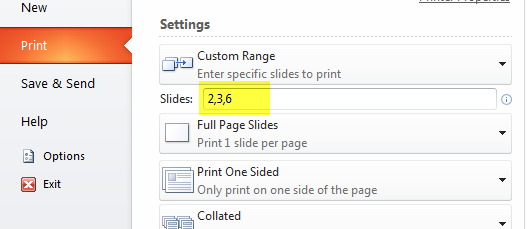
Note this is version 2010 the dialog will look a little different in other versions but the principle is the same!
Articles on your favourite sport
Free Microsoft PowerPoint Advice, help and tutorials, Template Links
This website is sponsored by Technology Trish Ltd
© Technology Trish 2007
Registered in England and Wales No.5780175
PowerPoint® is a registered trademark of the Microsoft Corporation