
Jigsaws
Sounds
Video
Custom Shows
vba code
NaviSlides
Games for teachers
Bullets
Triggers
Security
Flash Cards
Multiple Instances
PowerPoint 2007
Mail Merge
Random events
Animation
Hyperlinks
Set spellcheck language
How to Make a Calendar for any Month or Year
Step One
Create a slide with Title and Text layout.
Add a Table 7 x 7
Fill in the first row as in the image.
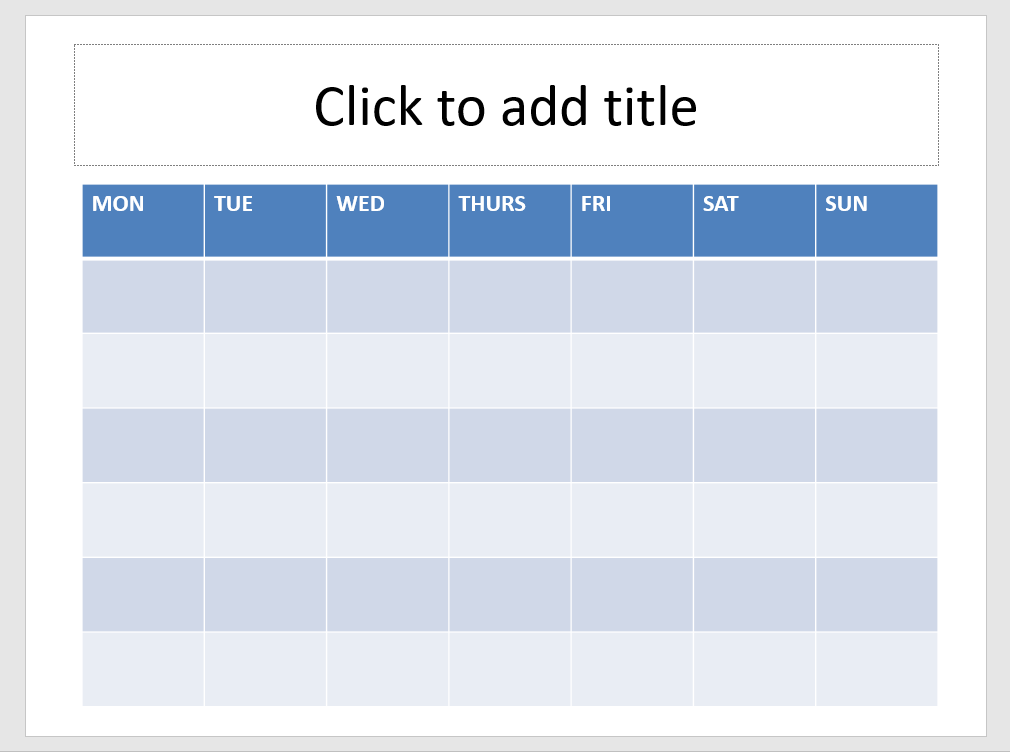
Now copy the code below.
Sub calendar_Update()
Dim lngY As Long
Dim lngM As Long
Dim firstDay As Long
Dim lngDayCNT As Long
Dim lastDay As Long
Dim lngDay As Long
Dim lngCount As Long
Dim X As Long
Dim L As Long
Dim osld As Slide
Dim otbl As Table
Dim LR As Long
Dim LC As Long
Dim rayDays(1 To 42) As String
Const StartDay As Long = vbMonday
On Error Resume Next
Set otbl = ActiveWindow.Selection.ShapeRange(1).Table
If otbl Is Nothing Then
MsgBox "Select a table", vbCritical
Exit Sub
End If
' Get year and month
lngY = InputBox("Enter Year")
If Not IsNumeric(lngY) Then Exit Sub
lngM = InputBox("Enter Month Number (e.g. 2 for February")
If Not IsNumeric(lngM) Then Exit Sub
If lngM < 1 Or lngM > 12 Then Exit Sub
' Find day of week for 1st of month
firstDay = Weekday(DateSerial(lngY, lngM, 1), StartDay)
' Find number of days in month
lngDayCNT = Day(DateSerial(lngY, lngM + 1, 1) - 1)
' find day of week for last day
lastDay = lngDayCNT + firstDay - 1
'add only used days to array
For L = firstDay To lastDay
lngDay = lngDay + 1
rayDays(L) = lngDay
Next L
' fill in Table omit header row
For LR = 2 To 7
For LC = 1 To 7
X = X + 1
otbl.Cell(LR, LC).Shape.TextFrame.TextRange = CStr(rayDays(X))
otbl.Cell(LR, LC).Shape.TextFrame.TextRange.Font.Size = 10
Next
Next
Set osld = ActiveWindow.Selection.SlideRange(1)
osld.Shapes.Title.TextFrame.TextRange = MonthName(lngM) & " " & lngY
End Sub
Step Two
Open the VB editor by pressing ALT f11
INSERT > Module and paste the code into the module
Step 3
Go back to the main window and run the code from View > Macros. Fill in the Year and Month and your are done
If you are looking for 2020 / 2021 versions of MSFT calendars
try HERE
Articles on your favourite sport
Free Microsoft PowerPoint Advice, help and tutorials, Template Links
This website is sponsored by Technology Trish Ltd
© Technology Trish 2007
Registered in England and Wales No.5780175
PowerPoint® is a registered trademark of the Microsoft Corporation