
Jigsaws
Sounds
Video
Custom Shows
vba code
NaviSlides
Games for teachers
Bullets
Triggers
Security
Flash Cards
Multiple Instances
PowerPoint 2007
Mail Merge
Random events
Animation
Hyperlinks
Set spellcheck language
PowerPoint Looping Introduction
People often ask how to have a set of slides that loop as an intro while the audience gather and a main body of slides that are controlled by the speaker.
Often the recommendation is to have two sets of slides and create a link between them. You can, however, just have one presentation which is easier to manage.
How
First you need to create two custom shows. One that has the intro slides and another for the main body. In our demo we've just used the default names Custom Show 1 and Custom show 2. You might want to choose more descriptive names, maybe Intro and Body.
Next add a button to all of the slides in the intro and give it an action (hyperlink) of link to Custom Show 2 (Body). If you wish this button can be transparent and cover the whole slide. Do NOT select "Show and Return"
The next step is to give the intro slides an auto transition of x seconds so that they do not require a click to move on.
Lastly go to Slide Show > Set up show.
Tick the box that says "Loop continuously till esc" and Show Slides "Custom Show 1"
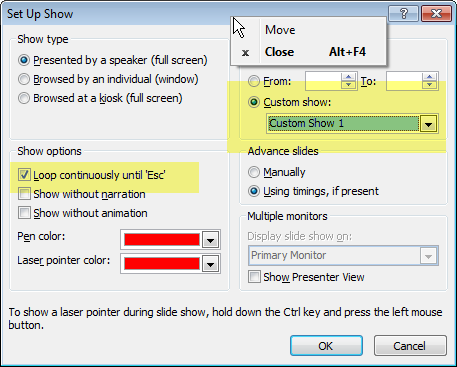
One minor problem is that when you get to the end of the presentation a click will restart it! You can prevent this by unticking "On Click" for the transition of the last slide and adding a button set to "End Show"
Another Way
This way is a little simpler to set up.
Create the whole show. If for ecample the first three slides nood to loop, mark all OTHER slides as Hidden. (Select them all, Rght Click Hide Slide.)
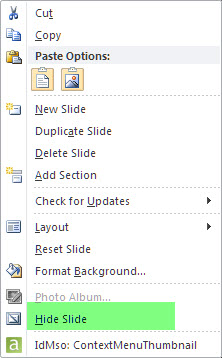
On the Intro slides add an action button to link to the first hidden slide (4 in this example)
As above set add an "end Show" button and set the show to Loop until ESC.
This demo shows how an embedded video can be looped. It requires PowerPoint 2010 or 2007 with at least SP2. It has an embedded video but can easily be adapted to use a linked video in earlier versions.
Articles on your favourite sport
Free Microsoft PowerPoint Advice, help and tutorials, Template Links
This website is sponsored by Technology Trish Ltd
© Technology Trish 2007
Registered in England and Wales No.5780175
PowerPoint® is a registered trademark of the Microsoft Corporation