
Jigsaws
Sounds
Video
Custom Shows
vba code
NaviSlides
Games for teachers
Bullets
Triggers
Security
Flash Cards
Multiple Instances
PowerPoint 2007
Mail Merge
Random events
Animation
Hyperlinks
Set spellcheck language
Lines of Text Appear "On Click"
People regularly ask how to make their text in PowerPoint appear "Line by line" as the mouse is clicked. This always confused me as for me this seemed to be the default. I then realised that the default depends on how the text is selected when the custom animation is applied.
Highlight all the text like this:
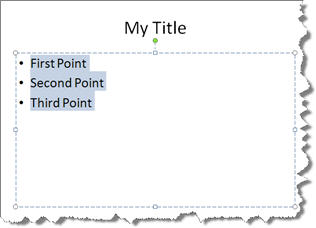
and when you apply an animation the text appears all at once.
However if you select the PLACEHOLDER itself (either click on the border or select the text and then ESC or just click with the bulleted text WITHOUT selecting any text) so that it looks like this (Both pictures are PPT 2007, it will look slightly different in earlier versions)
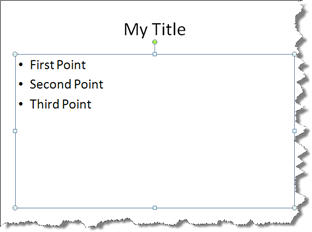
Then each line will appear on click. You can also just place the cursor in the text and not mark any text, this will also give on click line by line animation
Changing from One to the Other
If your text appear "all together" and you want it to appear "line by line" (or vice versa) here's the easiest way to control it.
In the Custom Animation Pane click the little double arrow below the animation entry:
This expands the entry so that you can see(and edit) each line individually to "On Click", "With previous" or "After Previous"
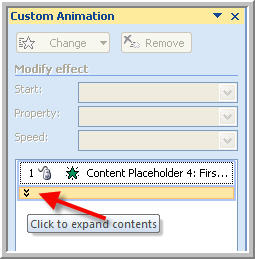 |
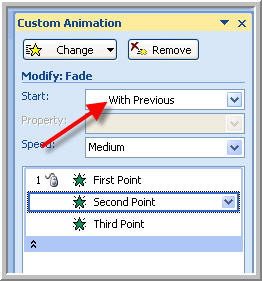 |
|---|
Articles on your favourite sport
Free Microsoft PowerPoint Advice, help and tutorials, Template Links
This website is sponsored by Technology Trish Ltd
© Technology Trish 2007
Registered in England and Wales No.5780175
PowerPoint® is a registered trademark of the Microsoft Corporation