
Jigsaws
Sounds
Video
Custom Shows
vba code
NaviSlides
Games for teachers
Bullets
Triggers
Security
Flash Cards
Multiple Instances
PowerPoint 2007
Mail Merge
Random events
Animation
Hyperlinks
Set spellcheck language
PowerPoint 2010 is Downsampling My Images
Introduction
PowerPoint 2007 had a very nasty habit of auto compressing images when you saved your presentation. This could create fuzzy images and also kill animated gifs.
At first glance 2010 seems much better but it too has a very nasty habit. When you INSERT images (you don't even need to save) the image is downsampled usually to 220 DPI but in special circumstances to 150 or even 96 DPI.
You may not notice this because, after all, 220 DPI is usually more than you need.
However there's a second nasty trick. If there is an emprt content placeholder then the image is resized to fit. Let's look at an example.
Example
I have an image. It's a 10" x 7.5" image at 300 DPI. 3000 x 2250 pixels. I insert it onto the slide below which has a fairly small content placeholder.
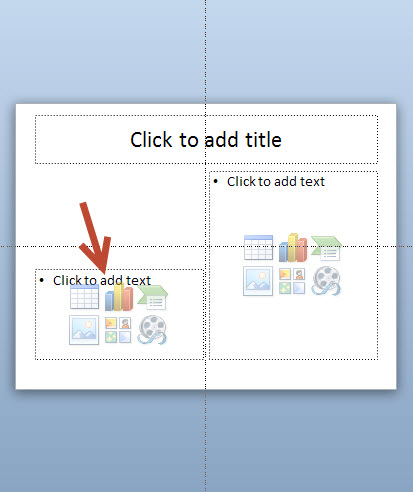
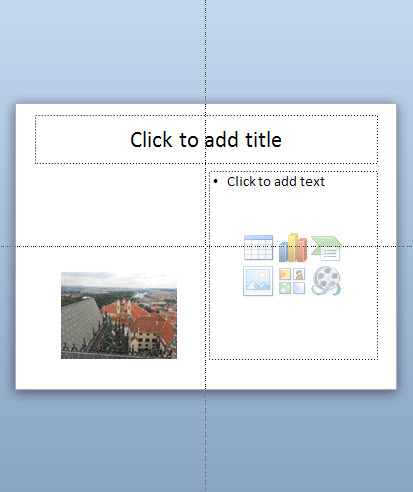
The image is now 2.5" x 1.1.875" and is downsampled to 220 DPI. That makes it only 550 x 412 pixels (approx). If I enlarge or crop I am going to see the loss of quality!
Stop It Doing This!
There's no simple permanent way to stop this behaviour. However there is a way to chnage the registry. As always please consider whether you know what you are doing before messing with the registry even though this change is fairly safe even if you get it wrong.
MAKE sure PowerPoint is completely closed.
Type Regedit into SEARCH PROGRAMS AND FILES and then click Regedit.exe.
Navigate down:
HKey_Current User
Software
Microsoft
Office
14.0
PowerPoint
Options
RIGHT click in the right pane >> Add > DWORD (32-bit) Value
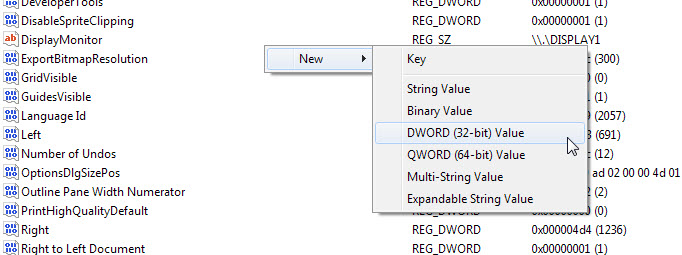
Rename the key you just added to AutomaticPictureCompressionDefault. The value should already be "0" (False) but if not change it to zero.
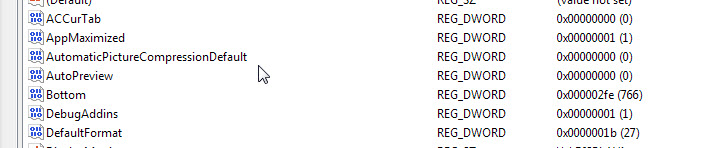
OK out and see if PowerPoint has learned NOT to mess with your images.
Articles on your favourite sport
Free Microsoft PowerPoint Advice, help and tutorials, Template Links
This website is sponsored by Technology Trish Ltd
© Technology Trish 2007
Registered in England and Wales No.5780175
PowerPoint® is a registered trademark of the Microsoft Corporation