
Jigsaws
Sounds
Video
Custom Shows
vba code
NaviSlides
Games for teachers
Bullets
Triggers
Security
Flash Cards
Multiple Instances
PowerPoint 2007
Mail Merge
Random events
Animation
Hyperlinks
Set spellcheck language
PowerPoint - Custom Picture Placeholder Shape
By default PowerPoint includes a Custom Layout that includes a Picture Placeholder. This allows you to insert an image that will be cropped to fill the Placehoder.
Suppose that you want a Placeholder that is NOT rectangular though. Here's one way to do this with a cmplex shape. In this case a clover leaf shape.
STEP 1
Create a blank slide and add three circles overlapping like this.
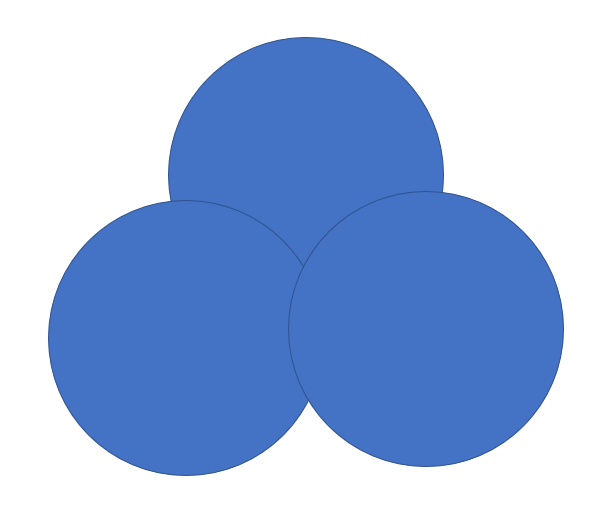
STEP 2
Select all the shapes and in Shape format select Merge Shapes >> Union. Copy the new shape. You can use this method to make any shape needed.
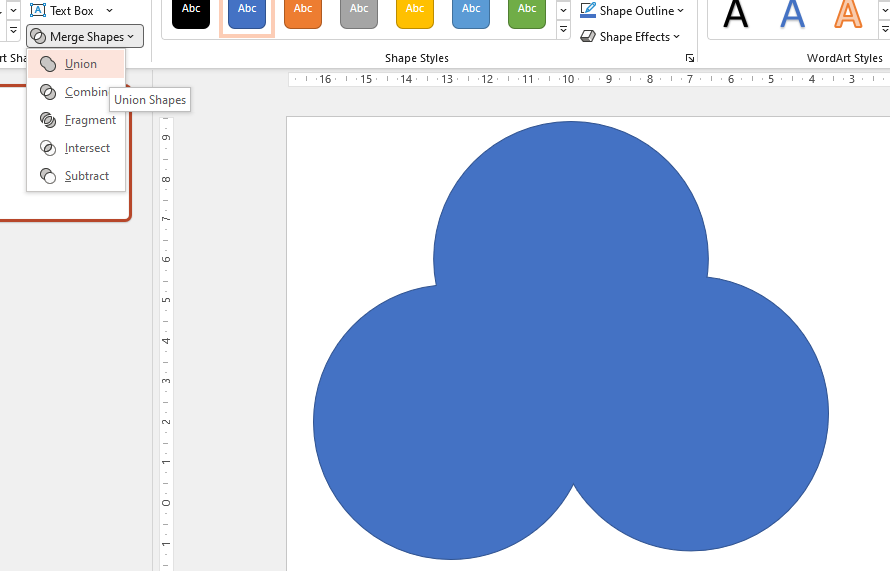
STEP 3
Go to the layout with the Picture Placeholder and paste in the new shape. Position as required so that it is completely inside the placehoder.
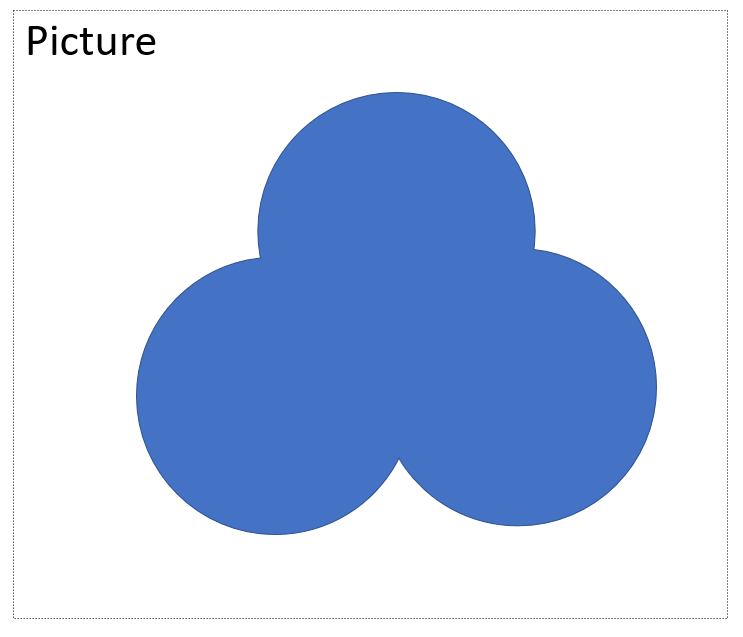
Now make sure Nno shapes are selected. Select FIRST the placeholder and THEN with CTRL click the new shape. In merge shapes choose Intersect.
Now switch back to normal view and insert a new slide with the modified layout.
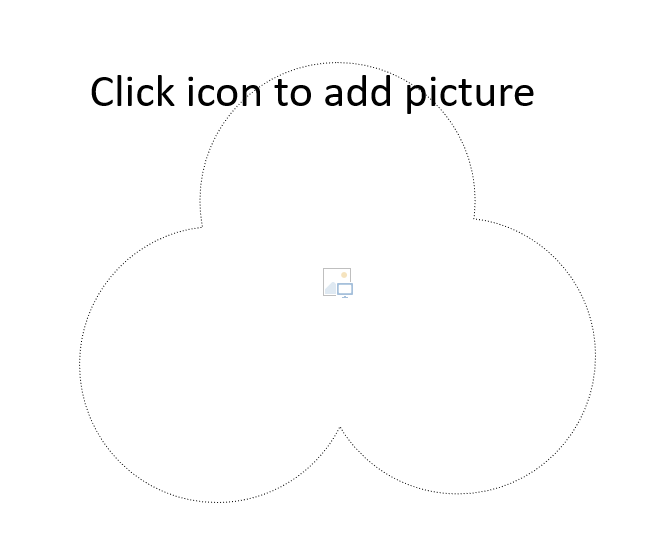
Articles on your favourite sport
Free Microsoft PowerPoint Advice, help and tutorials, Template Links
This website is sponsored by Technology Trish Ltd
© Technology Trish 2007
Registered in England and Wales No.5780175
PowerPoint® is a registered trademark of the Microsoft Corporation