
Jigsaws
Sounds
Video
Custom Shows
vba code
NaviSlides
Games for teachers
Bullets
Triggers
Security
Flash Cards
Multiple Instances
PowerPoint 2007
Mail Merge
Random events
Animation
Hyperlinks
Set spellcheck language
Multiple Instances, MDI and SDI in PowerPointŪ
This causes much confusion so here's an attempt to explain in simple language!
Multiple Instances
Simply put this means that that several copies of the PROGRAM are running at once. If you click the Excel.exe icon (or a shortcut) to open a workbook and then click the Excel.exe icon again a second instance opens and you will see two windows each with a toolbar or ribbon.
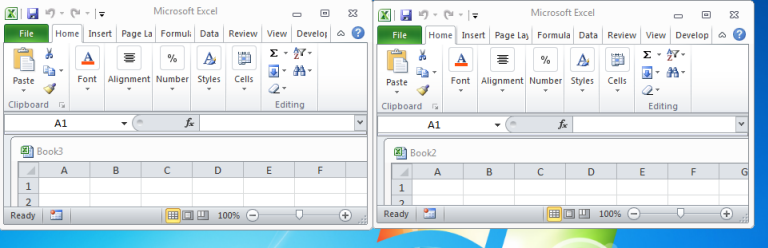
If you now press Crtl/Shift/Esc or Ctrl/Alt/Del to open the Task manager in PROCESSES you will see two copies of Excel.exe showing that two instances are running.
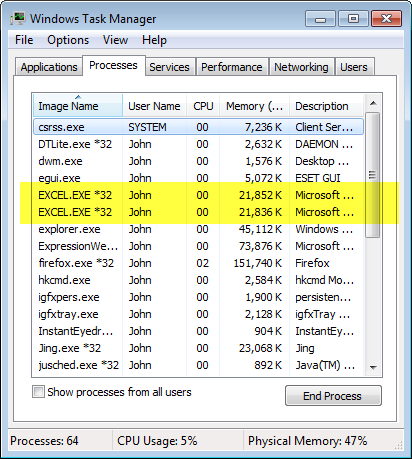
If you do the same with WORD it looks similar but in the task manager you will only see ONE entry for WINWORD.exe.
This is because WORD does not open two instances but has a Single Document Interface (SDI) NOTE the "I" does NOT stand for Instance!
What's an SDI?
At first this is confusing because you might expect this to be a Multiple Interface.
Think of it like this:
The Interface is the WORD Window with the ribbon / menu bar. Each Interface has a single Document or to put it another way each SINGLE DOCUMENT has it's own INTERFACE.
It looks like multiple instances but is probably more efficient.
MDI?
Before Version 2010 (where PowerPoint now behaves like WORD did in previous versions (SDI)) the PowerPoint program had a Multiple Document Interface. You could only have one interface with a menu bar / ribbon and it contained several documents. While you could use Arrange All Windows to see them at once there was only ONE Menu Bar / Ribbon. There are MULTIPLE DOCUMENTS in one INTERFACE.
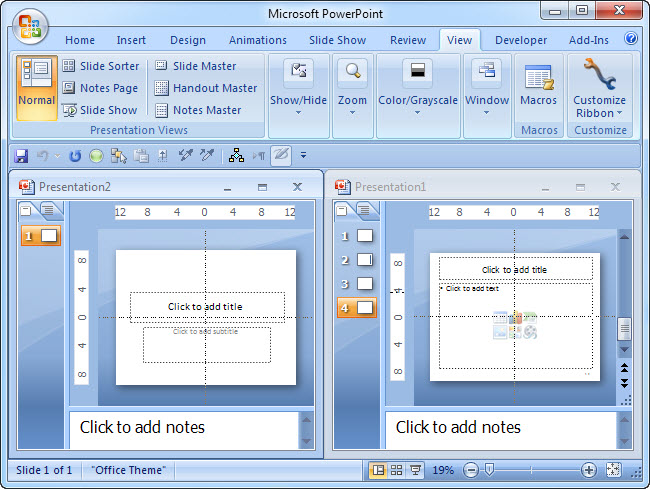
It was possible to create multiple taskbar items (one for each WINDOW) and use this to quickly switch but it was not possible to have two INTERFACES (ie with a ribbon each) side by side unless you resorted to trickery!
A common fallacy is that ticking the option to show "All Windows In Taskbar" in Options means that the multiple icons reporesent separate instances of PowerPoint. It doesn't, it just allows you to quickly swap from one presentation to another.
Articles on your favourite sport
Free Microsoft PowerPoint Advice, help and tutorials, Template Links
This website is sponsored by Technology Trish Ltd
© Technology Trish 2007
Registered in England and Wales No.5780175
PowerPoint® is a registered trademark of the Microsoft Corporation