
Jigsaws
Sounds
Video
Custom Shows
vba code
NaviSlides
Games for teachers
Bullets
Triggers
Security
Flash Cards
Multiple Instances
PowerPoint 2007
Mail Merge
Random events
Animation
Hyperlinks
Set spellcheck language
Highlight Text in PowerPoint (2007 only)
PowerPoint provides no way to highlight text as for example present in Word. Usually people resort to clumsy workarounds like adding yellow shapes behind the text. We use an undocumented method to produce real highlighted text and you can use the format painter or better the pickup tool to highlight your own text!
First download the template file.
To use open both the template and your working presentation. Use View > Arrange All so that the two presentations are side by side.
Select the text in the template closest to the text to highlight. If necessary change the font, font size and color etc to match your text. Highlight the appropriate text in our template and use the pickup tool (see here if you haven't added it) or double click the format painter. Either use the format painter to apply the highlight format to you text or (better) select your text and then click "Apply style".
To remove the highlight use the format painter or pick up tool to copy and apply the style from un-highlighted text
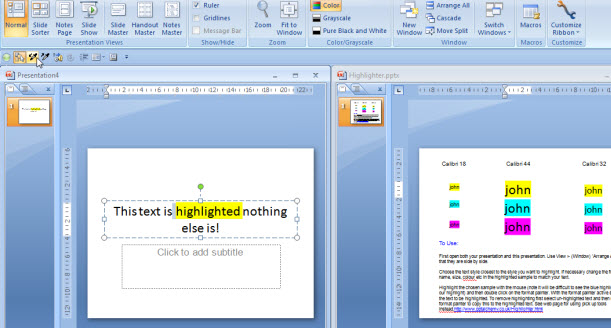
This is an un documented method and comes with NO guarantees! It will NOT work in versions before 2007 (even with the compatability pack). Always work on a copy!
Articles on your favourite sport
Free Microsoft PowerPoint Advice, help and tutorials, Template Links
This website is sponsored by Technology Trish Ltd
© Technology Trish 2007
Registered in England and Wales No.5780175
PowerPoint® is a registered trademark of the Microsoft Corporation