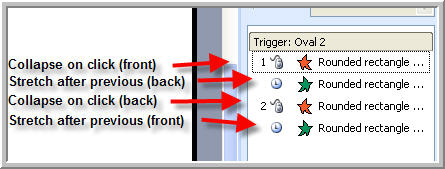|
PowerPoint triggers.Amazing techniques which will transform your use of PowerPoint presentations. |
|
|||||
PowerPoint Triggers Part 3 - More Complex Triggers Did you read "Basic Triggers in PowerPoint" and "Complex Triggers"? This tutorial creates a shape that flips over when it is clicked to reveal the reverse. It assumes that you have read the other two trigger tutorials and understand the basic concepts. Start by creating or importing two shapes which will be the front and back view. The shapes or images must be the same shape and size. Give each shape two animations. An entrance of "Stretch" and an exit of "Collapse". Make sure that all animation speeds are the same and that the direction is set to "Across". Now place the front shape directly over the reverse shape (if necessary use send backwards to get the order right). Make the exit animation for the front shape a triggered animation triggered by a third shape or button. Now adjust the order of animations until it looks like the diagram below. Be sure to get the "On clicks" and "After previous" in the correct places.
Part 4 - Buttons for Jeopardy type games You can download a demo of triggered animations here.
|
|
||||
This website is sponsored by Technology Trish Ltd |
|||||