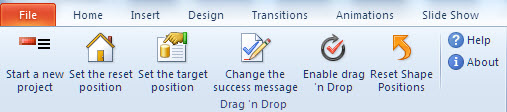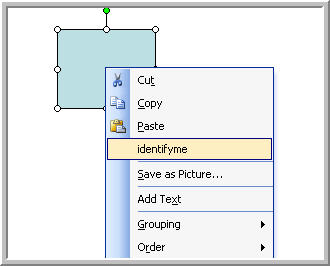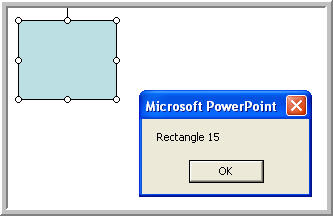|
Amazing techniques which will transform your use of PowerPoint presentations. Make your presentation stand out from the crowd! |
|
||||||
PowerPoint Macro - Add it to a right click menu Record or write a macro and add it to a right click menu for quick use |
|
|
||||
If you have a macro that you want to use often in edit mode going to Tools > macros . macro etc can be a pain! Here's how to add the macro to a right click menu. First you'll need to know which of the many right click menus to modify! The ones you are likely to use most are : DRAW > SHAPES this is the menu when you right click a shape DRAW > PICTURE ditto for pictures Now Tools > customise and in the Toolbars tab make sure that "shortcut menus" is ticked. We are going to add a macro to get the name of a shape. Here's the macro Sub identifyme() (See" How to use vba" if you're not clear) We are going to add it to the Draw > shapes menu. Tools > customise and open and leave open the shortcut > Draw > Shapes sub menu Select the commands tab and macro in the left column. Now drag the identifyme macro on to the shapes sub menu. Close and right click a shape to make sure it all works. NOTE if you close the presentation the macro will not exist. No damage will be done but the macro on the right click just wont work unless you copy in the macro to the vb editor. |
|
|||||
This website is sponsored by Technology Trish Ltd |
||||||