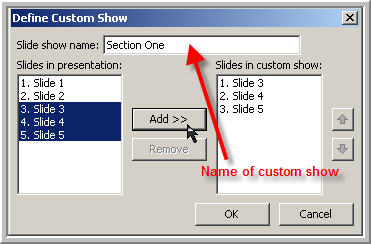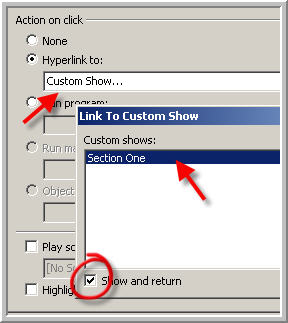|
Amazing techniques which will transform your use of PowerPoint presentations. Make your presentation stand out from the crowd! |
|
|||||
Powerpoint Custom Shows Custom shows are one of the most useful feature in PowerPoint and are often ignored. If you have a presentation that includes sub presentations or sections chosen from a menu slide then custom shows simplify the navigation. To set up a custom show go to Slide Show > Custom Shows and choose New. Give the custom show a name, select the slides to include and click Add.
When you set up a hyperlink to the section choose "custom show" as the destination. You should see a list of all available custom shows (You'll be thankful now that you gave them names!) Choose the one you need and be sure to check "Show and Return" This ensures that once the custom show finishes you will return to the slide you linked from. NOTE there is no need to have buttons to go back and in fact they are a bad idea as they do not close the custom show. If you must have a "go back" button its action should be "End Show". Another advantage of using custom shows is that when you hyperlink to the show for a second time all animations will play (even if the show is just one slide). If you hyperlink to a normal slide more than once the animations and sounds will not play for a second time. Adding a blank slide with an auto transition of 0 seconds and then pointing the link at THIS slide usually works well and is much easier but can be awkward if you navigate to the animation FROM several different slides eg in a quiz or if you want to link to a series of slides and then return to the original slide. Last slide viewed to return to the main slide will not work properly in these cases. |
|
||||
This website is sponsored by Technology Trish Ltd |
|||||