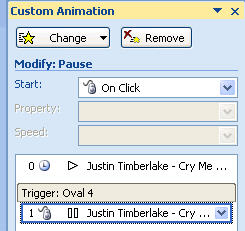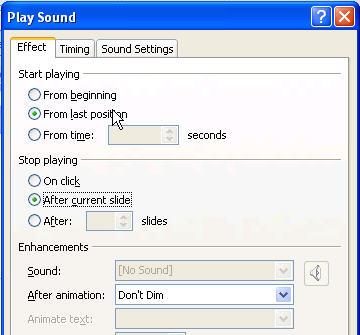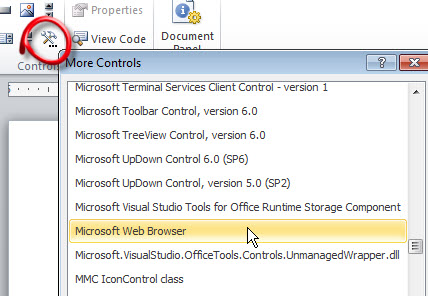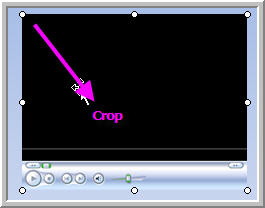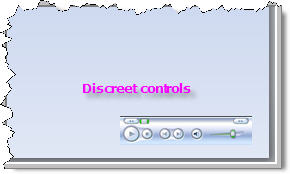|
Amazing techniques which will transform your use of PowerPoint presentations. Make your presentation stand out from the crowd! |
|
||||||
Pausing and Restarting Music Pausing music is easy just add an action of pause to the custom animation. You'll find though that if the sound is embedded the music will start again at the beginning and not as you might expect from where you paused it Linked music will probably start as expected. If you are working with LINKED music then use Insert > Sounds > Play Automatically. With the sound still selected in custom animation choose add effect > Sound Actions > Pause. Double click this entry and set it to happen with a trigger. Finally double click the first sound entry and set it to play from last poition. Your Custom Animation Pane shoud resemble this:
Here's a neat way to get more control over your embedded music. From the Control Toolbox > More Controls choose a Windows Media Player object and add it to the slide. Using the size handles crop the object so that only the controls show. DON'T KNOW HOW to show control toolbox there are more detailed instructions here
Right click and in properties > Custom select the sound file to play. You can either choose auto start or not. Make sure that play full screen isn't selected. You can now play, pause and adjust the volume of your sounds!
Thinking about getting your college education? You may be eligible for education grants while earning your online bachelor degree and learning powerpoint. |
|
|
||||
This website is sponsored by Technology Trish Ltd |
||||||